Decreasing The Size Of Videos For Use During A Live Webinar
When broadcasting a recorded video during your webinar, Expertise.tv is built in such a way so that the video runs smoothly, across multiple devices or platforms. This is why, the size of the video is limited to 2 GB.
If your video is larger than 2 GB, you would need to decrease its size. While there are many differen ways to do this, the easiest method we would recommend is HandBrake - an open source video conversion tool, available for free on Windows, Mac or Linux.
In this guide, we will be demonstrating how to decrease the size of a video, using HandBrake, while maintaining the overall quality. We are using the Windows version as a reference, but the same settings could be applied using any other version of this software.
. First, Download and Install Handbrake on your computer.
- Open HandBrake.
- Click Source.
- Browse your computer and find your desired video, then open it.
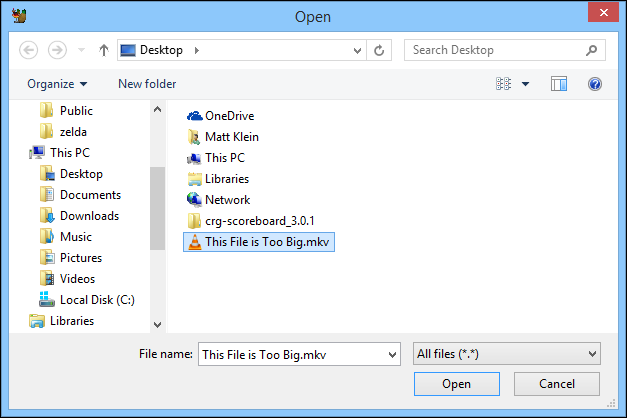
- See the Destination folder and click Browse if you want to change the location of your output video file. By default, this is the location of the original video you've previously selected.
- Next, look at the Presets area n the right side of HandBrake. Here is where you can choose what device or platform to make your video most suitable for. You can use the Universal Preset, which fits any device, or you can choose to make your lower-sized video more suitable for particular devices.
- You are now ready to proceed to compressing your video. Click the green Start button at the top.
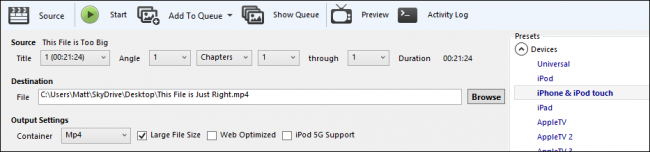
Once the compression process begins, it can take anywhere from a few minutes to a few hours for the output video to be completed. This depends on the size of the source file and the sped of your computer. Have a look at the progress bar, at the bottom of HandBrake, for an estimated duration. 
This process will reduce the video to likely less than half of its initial size; however, the loss in quality is normally insignificant.
If you encounter any issues using prerecorded videos during your webinars, please don't hesitate to get in touch with our support team for assistance.
Need help with decreasing the size of videos? Book a call with the Webinar Launch Team
